Unlock the Power of Clipboard History in Windows 10 and 11

How often do you use copy and paste? Did you know that Windows can store multiple clipboard items and even sync them across devices? Clipboard history is a hidden gem that can save you time and effort.
Enabling Clipboard History
To access clipboard history, press Windows key + V. The first time you try this, you’ll be prompted to turn on clipboard history. Once it’s enabled, you’ll see a list of items you’ve cut or copied. Select an item from this list to paste it.
Pinning and Managing Items
You can pin important items to keep them available even after restarting your computer. To pin an item, click the three dots in the top right corner and select ‘Pin’. You can also delete items and clear the list of non-pinned items.
Syncing Across Devices
To sync clipboard items across devices, go to Start > Settings > System > Clipboard and turn on ‘Sync across devices’. This feature allows you to transfer text and images between multiple Windows devices using the same login.
Real-World Applications
Clipboard history is perfect for those who frequently type the same phrases or need to copy multiple items from different sources. It’s a quick and efficient way to manage your copied content. We’ll be back next week with more useful information for you.

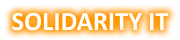
Leave a Reply