Deep Dive – COVE Backup

Solidarity IT’s Top Recommendation for Data Protection
COVE Backup is Solidarity IT’s recommended solution for keeping your vital business data safe.
In this article we cover the three levels of protection COVE Backup enables, offer some insight into the functionality of the app. We also offer instructions for triggering an immediate manual backup and for restoring files, if you’d prefer to handle that yourself rather than call one of our technicians.
Let’s do a Deep Dive into the product…
COVE Backup offers three levels of protection:
Documents
This is included in all versions of our Protect-IT package. It protects the most common forms of documents, including Microsoft Office files and PDFs, by storing an encrypted copy of them in a secure cloud storage area. If something happens, just give us a call. We’ll check the most recent backup and restore backed-up files directly to your computer.
for M365 (+£3)
Those of you who get your Microsoft Licenses via us, have the option of protecting your emails, Teams conversations, OneDrive and SharePoint data for just £3. If an issue arises, contact us, and we’ll restore the most recent backup of your data straight to your account.
Comprehensive (+£15 module)
This option is available in all versions of our Protect-IT package. It protects all the files and data on your computer by storing an encrypted copy in a secure cloud storage area. It also backs up your system configuration and settings, allowing for the complete restoration of your computer and its data, either to the same device or, in the worst-case scenario, to a new one. If something goes wrong, give us a call, and we’ll get you up and running again.
What Do You Actually Get on Your Computer?
COVE Backup for M365 attaches directly to your Microsoft 365 for Business account. A new user, named COVE Backup or similar, will appear in your user list to handle the necessary access permissions. Nothing installs or changes on your computer.
The other two versions of COVE Backup, Documents and Comprehensive, install a user-accessible application. Once the software is installed, you’ll find “Backup Manager” in your start menu.

Backup Manager
Once you launch Backup Manager you’ll see the Overview tab:
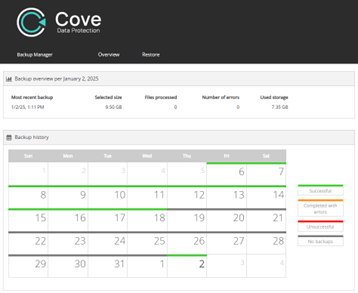
(COVE Backup: Documents)
COVE Backup Documents creates backups automatically, so the Backup and Preferences tabs aren’t present. You can still use the app to restore files from backups yourself or call us and we’ll be happy to sort it for you.
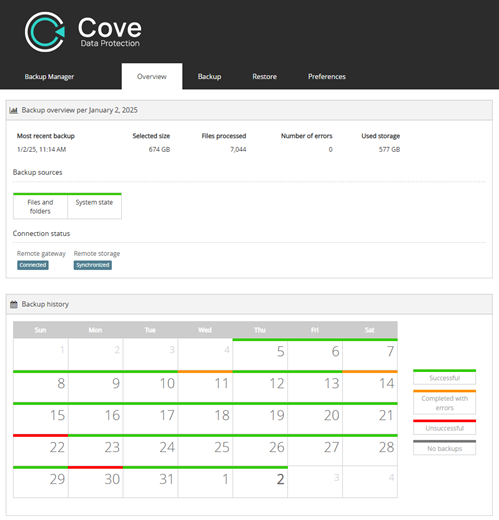
(COVE Backup: Comprehensive Workstation)
Initiate a Backup
COVE Backup: Comprehensive also includes the ability to initiate a backup at any point, and to alter some configuration settings. Most settings are configured by Solidarity IT’s technicians and may be read-only on the local computer.
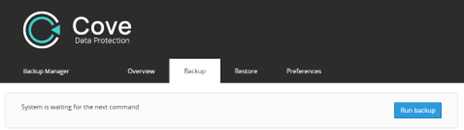
Restore a File or Folder
You can access backup archives created up to 28 days ago and view the filenames and modified dates of the files. However, you won’t be able to view their contents directly, thanks to the robust encryption that ensures no one can steal your data. This encryption is so secure that not even our IT team can access the contents of your files. Only you, the end user, can access the data once it has been restored to your computer. You can restore the files to their original location or anywhere else on your filesystem, retaining full control of your data.
This article has explained the three levels of protection available with COVE Backup. To give your systems and data the best protection, have your Business Microsoft account protected with COVE Backup: M365 and your workstations protected with COVE Backup: Comprehensive. It also explained the optional self-service processes for triggering an immediate manual backup and for restoring files from the encrypted archive store using the Backup Manager app.
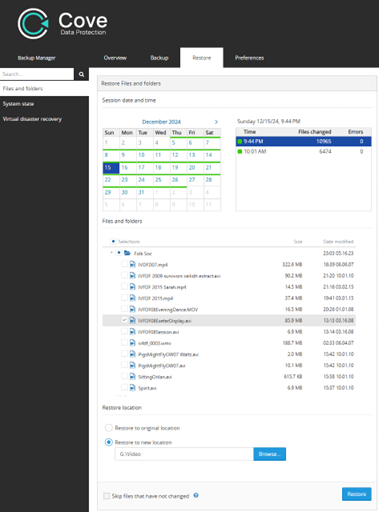
That concludes this Deep Dive into COVE Backup. If you have any further questions or would like a demonstration, I’m happy to arrange that as well.

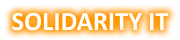
Leave a Reply